*** NOTE: Despite hours of searching for an answer to the questions I asked here, I somehow managed to stumble upon what I was seeking just a few minutes after making this posting!!! Maybe asking the questions opened my brain to unnoticed avenues ... *grins* Whatever the case, I'm leaving this posting up here in case somebody else has the same questions and needs some assistance. *** Hi! I just downloaded the standard version last night (to try out before I consider buying the professional version), and I'm rather confused about a few things that didn't seem to be detailed anywhere in the Wiki/Help guides. In particular, I couldn't find instructions on something I thought would be very elementary: camera view controls Let's say you've opened up a nice-looking train-layout project, and when it appears, you're viewing it (three dimensionally) from the front, with your eyes (the camera view) slightly above the table. Now you want to look (still three dimensionally) at the layout, but viewing it from the other sides of the table. And you want to change the height above the table from which your camera is viewing it. And you want to change the angle at which the camera is viewing the table. Despite hours of searching, I couldn't find instructions anywhere on how to change the camera view. (Knowing my search skills, it's possible I missed a very obvious place where those instructions were provided. *grins*) So I did the only thing left to do -- start randomly pushing buttons on the keyboard. To my pleasant surprise, I discovered that pressing "Q" or "W" cause the camera view to rotate around the table, allowing a view of all sides. Great! Then I discovered that pressing "A" causes the camera view to rotate around the table's horizontal axis, allowing you to change the angle at which the camera views the table. However, it seems that rotation can only be performed in one direction, and there doesn't seem to be a key that will rotate the view in the opposite direction. (i.e., if you rotate your view above the table too much, the only way to correct it seems to continue until you've done a complete rotation, causing the view of the table to first turn upside down, then eventually becoming right-side up again). Does anybody know how I can have the camera view roll in the direction opposite that of the "A" key? [Edit: the "Y" key rolls in the opposite direction than the "A" key] And does anybody know if there's a way to change the height of the table in relation to the camera view (i.e., move the entire layout up and down on the vertical axis)? It would seem that somewhere in the most basic controls for the simulator would be a listing of how to easily change the camera view of the layout, and I'm hoping there is, and that somebody can either provide me with a list of commands, or point me to where one is. Thanks, everybody!!!